Managing and automating your Twitter presence doesn't have to cost an arm and a leg.
Twitter is a valuable tool in the social media manager’s arsenal. There are plenty of services available to manage your Twitter presence, many of which we like and use here at StrawberrySocial. However, not everyone’s budget will stretch to these tools.
We’ve put together this list of helpful sites, built-in features and services that you can combine to up your Twitter game without spending a cent on a dedicated social media management suite.
1: Use Twitter's Built-in Scheduling Tool
One of the simplest ways to manage your Twitter account is to use the platform’s built-in scheduling tool. With this feature, you can create tweets and schedule them to be sent at a later time, just like you’d do in a more advanced scheduling tool.
To use the scheduling tool, simply compose your tweet as usual, and then click on the calendar icon at the bottom of the compose window.
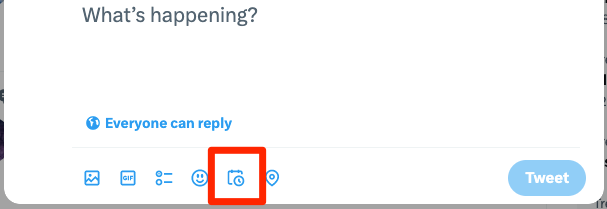
From there, you can choose the date and time you want your tweet to be sent. You can schedule up to 350 tweets at a time, and your scheduled tweets will appear in your Tweet activity dashboard.
2. Preview and Schedule Threads with Typefully
Threads are a great way to share longer-form content, but you can’t schedule them with the native built-in scheduling tool. Enter Typefully. This is a paid tool, but the free plan will allow you to schedule one thread at a time.
A bonus is that you can use Typefully to preview what your thread will look like, and share your tweet thread with colleagues for feedback before you send with the “share draft” feature.
Bonus: This is also a useful way to check your character count on tweets without the risk of accidentally hitting “publish”. Tweets in Typefully look very similar to the way they’ll actually display on the site, and unlike external character counting tools, takes Twitter’s built-in URL shortening into account.
3. Schedule Quote Retweets with the Buffer Browser Extension for Chrome
Quote retweets are a powerful way to add your own commentary to someone else’s tweet. But, just like threads, the native scheduler can’t handle them for you. That’s where Buffer’s browser extension for Chrome-based browsers comes in.
Buffer is another paid tool with a free plan. If you have a Buffer account, you can use the Buffer browser extension to easily schedule quote retweets.
Simply load up the tweet you want to quote retweet, click on the Buffer icon, and then select “Quote Retweet.”

From there, you can add your own commentary and schedule your quote retweet to be sent at a later time.
4. Check Your Website's Twitter Cards with the Card Validator
Twitter cards are a type of meta tag that allows you to display rich media in your tweets. However, if your website’s Twitter cards aren’t set up correctly, your tweets may not display as intended. That’s where the Twitter Card Validator comes in.
The Twitter Card Validator is a free tool that allows you to check your website’s Twitter meta cards and make sure they’re set up correctly. Simply enter your website’s URL into the validator, and it will check your site for any errors or issues with your Twitter cards, so you can be sure the right image will display when you link to your site in a tweet.
5. Find Exactly What You’re Looking For with the Advanced Search
Searching Twitter can be a frustrating experience, but the advanced search features can really help narrow down your results. To do an advanced search without memorising the syntax, you can head to https://twitter.com/search-advanced/ or click on the three dots to the right of the search field. This will let you easily configure a customised query to return only what you’re looking for.
We hope you find these tips and tricks useful as you manage your Twitter presence, and if you have any questions, or want to learn more about our social media management services, get in touch! We’d love to hear from you.

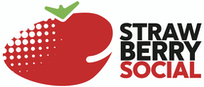
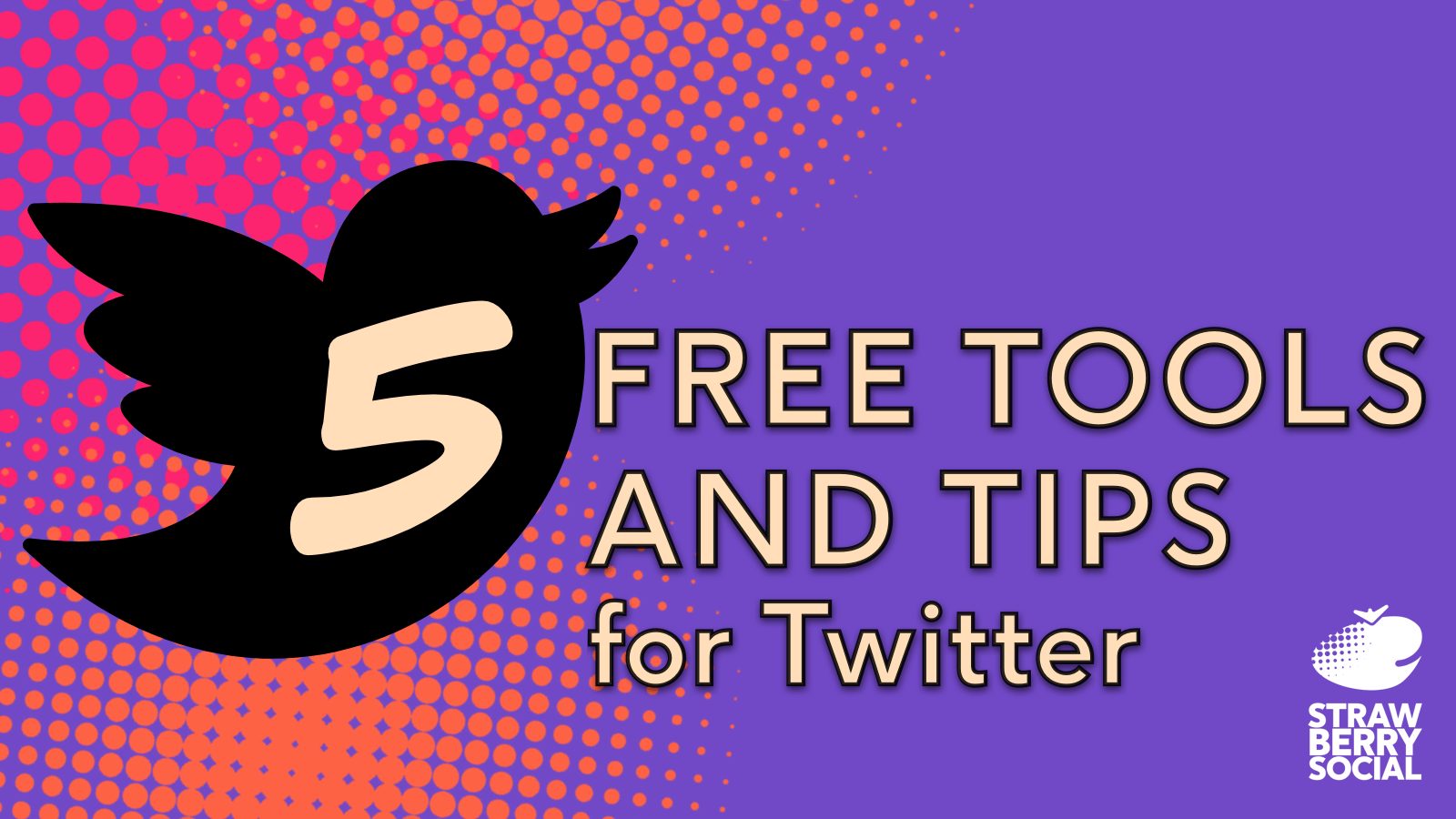
 April 4, 2023
April 4, 2023 Share This Post
Share This Post